- Welcome to Cook'd and Bomb'd.
-
 Star Trek: Deep Space Nine...
by Chairman Yang
Star Trek: Deep Space Nine...
by Chairman Yang
[Today at 09:31:48 PM] -
 Jimmy Carr's new Netflix special....
by Cold Meat Platter
Jimmy Carr's new Netflix special....
by Cold Meat Platter
[Today at 09:29:27 PM] -
 How long for the ice cream...
by Elderly Sumo Prophecy
How long for the ice cream...
by Elderly Sumo Prophecy
[Today at 09:27:32 PM] -
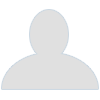 Childish pathetic stuff you...
by ros vulgaris
Childish pathetic stuff you...
by ros vulgaris
[Today at 09:26:30 PM] -
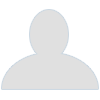 Comedy That's Changed Your...
by CharlotteKartoffeln
Comedy That's Changed Your...
by CharlotteKartoffeln
[Today at 09:22:43 PM] -
 The Travails of Labour - The...
by Blumf
The Travails of Labour - The...
by Blumf
[Today at 09:20:23 PM] -
 Threelon Musk: pl3ase lik3...
by Wonderful Butternut
Threelon Musk: pl3ase lik3...
by Wonderful Butternut
[Today at 09:19:34 PM] -
 Footlights and interesting...
by Spudgun
Footlights and interesting...
by Spudgun
[Today at 09:17:44 PM] -
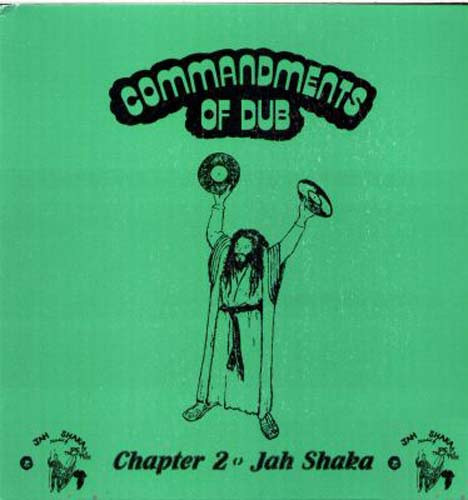 Trans Mania: Graham Linehan...
by extraordinary walnuts
Trans Mania: Graham Linehan...
by extraordinary walnuts
[Today at 09:15:32 PM] -
 Cass Report [split topic]
by thugler
Cass Report [split topic]
by thugler
[Today at 09:11:12 PM]
Members
 Total Members: 17,819
Total Members: 17,819 Latest: Jeth
Latest: Jeth
Stats
 Total Posts: 5,578,271
Total Posts: 5,578,271 Total Topics: 106,669
Total Topics: 106,669 Online Today: 1,060
Online Today: 1,060 Online Ever: 3,311
Online Ever: 3,311- (July 08, 2021, 03:14:41 AM)
Users Online
 Users: 107
Users: 107 Guests: 910
Guests: 910 Total: 1017
Total: 1017 Marbles
Marbles MrMealDeal
MrMealDeal Chairman Yang
Chairman Yang DrGreggles
DrGreggles Memorex MP3
Memorex MP3 Bobloblawslawbomb
Bobloblawslawbomb daf
daf Deskbound Cunt
Deskbound Cunt MarkSymes
MarkSymes Twilkes
Twilkes Steven88
Steven88 Shaxberd
Shaxberd copa
copa ros vulgaris
ros vulgaris Lordofthefiles
Lordofthefiles fink
fink Ron Maels Moustache
Ron Maels Moustache C_Larence
C_Larence SJobson
SJobson Cold Meat Platter
Cold Meat Platter Elderly Sumo Prophecy
Elderly Sumo Prophecy machotrouts
machotrouts Minneapolis Fuckhat
Minneapolis Fuckhat Jimmy the Harp
Jimmy the Harp frajer
frajer burst_arm
burst_arm Clatty McCutcheon
Clatty McCutcheon beanheadmcginty
beanheadmcginty non capisco
non capisco Zetetic
Zetetic poloniusmonk
poloniusmonk drummersaredeaf
drummersaredeaf Gurke and Hare
Gurke and Hare Moj
Moj Better Midlands
Better Midlands Poobum
Poobum Pink Gregory
Pink Gregory Mark X
Mark X Theoretical Dentist
Theoretical Dentist Egyptian Feast
Egyptian Feast thevoola
thevoola Small Potatoes
Small Potatoes Kelvin
Kelvin HMS Beanspiller
HMS Beanspiller Uncle TechTip
Uncle TechTip confettiinmyhair
confettiinmyhair Virgo76
Virgo76 JuggaloBoi420
JuggaloBoi420 greencalx
greencalx DL
DL CharlotteKartoffeln
CharlotteKartoffeln DelurkedToHelp
DelurkedToHelp Mister Six
Mister Six Goldentony
Goldentony BritishHobo
BritishHobo Sarnie Rudeboy
Sarnie Rudeboy Cuntbeaks
Cuntbeaks undergroundcow75
undergroundcow75 Wonderful Butternut
Wonderful Butternut biggins chris
biggins chris Kankurette
Kankurette pancreas
pancreas Blumf
Blumf McChesney Duntz
McChesney Duntz trevorpogo
trevorpogo George White
George White CS Lewis Jr.
CS Lewis Jr. Old Thrashbarg
Old Thrashbarg CptPorkDouglas
CptPorkDouglas Holy Dread
Holy Dread Dannyhood91
Dannyhood91 sadman2705
sadman2705 Imperator Helvetica
Imperator Helvetica Jerzy Bondov
Jerzy Bondov druss
druss Bronzy
Bronzy Rankersbo
Rankersbo Psybro
Psybro everyplatewebreak
everyplatewebreak Cottonon
Cottonon lankyguy95
lankyguy95Recording Videos Off The Internet
Started by Small Man Big Horse, September 05, 2019, 11:39:11 AM
Previous topic - Next topic
User actions

