- Welcome to Cook'd and Bomb'd.
-
The Travails of Labour - The... by philm
[Today at 03:10:22 PM] -
 If you had to shag an animal...
by Cleveland Steamer
If you had to shag an animal...
by Cleveland Steamer
[Today at 03:07:39 PM] -
 Trans Mania: Graham Linehan...
by damien
Trans Mania: Graham Linehan...
by damien
[Today at 03:05:07 PM] -
 The Motorsport Thread (Part...
by shoulders
The Motorsport Thread (Part...
by shoulders
[Today at 03:04:45 PM] -
 Rental housing advice
by Funcrusher
Rental housing advice
by Funcrusher
[Today at 03:01:28 PM] -
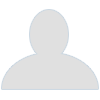 Wrasslin' Talk: Punk out
by Psybro
Wrasslin' Talk: Punk out
by Psybro
[Today at 02:57:16 PM] -
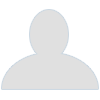 watching The Sopranos for...
by AngryGazelle
watching The Sopranos for...
by AngryGazelle
[Today at 02:56:32 PM] -
 Hackers
by ProvanFan
Hackers
by ProvanFan
[Today at 02:51:38 PM] -
 Taskmaster s17
by selectivememory
Taskmaster s17
by selectivememory
[Today at 02:47:37 PM] -
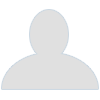 Fallout TV series
by Pete23
Fallout TV series
by Pete23
[Today at 02:41:08 PM]
Members
 Total Members: 17,826
Total Members: 17,826 Latest: skinnylike
Latest: skinnylike
Stats
 Total Posts: 5,584,788
Total Posts: 5,584,788 Total Topics: 106,760
Total Topics: 106,760 Online Today: 1,217
Online Today: 1,217 Online Ever: 3,311
Online Ever: 3,311- (July 08, 2021, 03:14:41 AM)
Users Online
 Users: 109
Users: 109 Guests: 934
Guests: 934 Total: 1043
Total: 1043 DreadedScotsman
DreadedScotsman philm
philm Shaxberd
Shaxberd LordMorgan
LordMorgan SOMK
SOMK ObsoleteFormat92
ObsoleteFormat92 Gambrinus
Gambrinus Funcrusher
Funcrusher Ruben Remus
Ruben Remus horse_renoir
horse_renoir how do you like apples
how do you like apples druss
druss Dex Sawash
Dex Sawash pingus
pingus Magnum Valentino
Magnum Valentino George White
George White neveragain
neveragain Mirr0rs
Mirr0rs tomasrojo
tomasrojo Stoneage Dinosaurs
Stoneage Dinosaurs JaDanketies
JaDanketies Steven88
Steven88 Cleveland Steamer
Cleveland Steamer daf
daf Hope of Avalon
Hope of Avalon Kelvin
Kelvin McDead
McDead checkoutgirl
checkoutgirl andyneal2005
andyneal2005 machotrouts
machotrouts dontrunyoullfall
dontrunyoullfall non capisco
non capisco Pavlov`s Dog`s Dad`s Dead
Pavlov`s Dog`s Dad`s Dead TommyTurnips
TommyTurnips Feralkid
Feralkid C_Larence
C_Larence dinglebonce
dinglebonce Norton Canes
Norton Canes FalseRodHull
FalseRodHull Egyptian Feast
Egyptian Feast Bobby Treetops
Bobby Treetops JimminyJillikers
JimminyJillikers brat-sampson
brat-sampson rjd2
rjd2 Zetetic
Zetetic Angst in my Pants
Angst in my Pants Jumblegraws
Jumblegraws shoulders
shoulders batwings
batwings Pink Gregory
Pink Gregory Wet Blanket
Wet Blanket Found Wound Round
Found Wound Round Tiggles
Tiggles lebowskibukowski
lebowskibukowski Sarnie Rudeboy
Sarnie Rudeboy Theotherside
Theotherside skinnylike
skinnylike theplumps
theplumps chutnut
chutnut Bob Loblaw
Bob Loblaw Eltho Jo
Eltho Jo Peter P. Parrot
Peter P. Parrot Buffalo Many Times
Buffalo Many Times DelurkedToHelp
DelurkedToHelp brebsy
brebsy Pete23
Pete23 Twilkes
Twilkes Tikwid
Tikwid ThisisJoeyC
ThisisJoeyC Geraint
Geraint Blumf
Blumf Marner and Me
Marner and Me iamcoop
iamcoop Lemming
Lemming Autopsy Turvey
Autopsy Turvey paddy72
paddy72 Psybro
Psybro Greyhound
Greyhound Dr Trouser
Dr Trouser ajsmith2
ajsmith2 ProvanFan
ProvanFan CS Lewis Jr.
CS Lewis Jr. Mr Vegetables
Mr Vegetables The Crumb
The CrumbCan't eject portable hard drive
Started by Shit Good Nose, October 08, 2020, 06:21:55 PM
Previous topic - Next topic
User actions

