- Welcome to Cook'd and Bomb'd.
-
 youtube-dl on an old Mac broke...
by Agent Dunham
youtube-dl on an old Mac broke...
by Agent Dunham
[Today at 03:03:21 PM] -
 The Travails of Labour - The...
by Zetetic
The Travails of Labour - The...
by Zetetic
[Today at 03:02:36 PM] -
 watching The Sopranos for...
by selectivememory
watching The Sopranos for...
by selectivememory
[Today at 03:01:11 PM] -
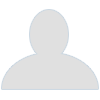 Is this shit?
by Video Game Fan 2000
Is this shit?
by Video Game Fan 2000
[Today at 02:57:34 PM] -
 Laurence Fox loses court case...
by Buelligan
Laurence Fox loses court case...
by Buelligan
[Today at 02:57:16 PM] -
 The Captain Tom grift continues...
by Icehaven
The Captain Tom grift continues...
by Icehaven
[Today at 02:55:47 PM] -
 Is this proof that AI has...
by touchingcloth
Is this proof that AI has...
by touchingcloth
[Today at 02:53:11 PM] -
 Your Favourite "That...
by Mobbd
Your Favourite "That...
by Mobbd
[Today at 02:46:42 PM] -
 Scotland abandons 75% 2030...
by Sebastian Cobb
Scotland abandons 75% 2030...
by Sebastian Cobb
[Today at 02:43:34 PM] -
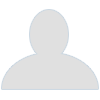 Is Cancel Culture Over?
by Underturd
Is Cancel Culture Over?
by Underturd
[Today at 02:43:15 PM]
Members
 Total Members: 17,827
Total Members: 17,827 Latest: skinnylike
Latest: skinnylike
Stats
 Total Posts: 5,583,771
Total Posts: 5,583,771 Total Topics: 106,748
Total Topics: 106,748 Online Today: 1,104
Online Today: 1,104 Online Ever: 3,311
Online Ever: 3,311- (July 08, 2021, 03:14:41 AM)
Users Online
 Users: 110
Users: 110 Guests: 809
Guests: 809 Total: 919
Total: 919 Dave The Triffids
Dave The Triffids notcherhorowitz
notcherhorowitz Deano
Deano Psybro
Psybro Agent Dunham
Agent Dunham Uncle TechTip
Uncle TechTip chutnut
chutnut crankshaft
crankshaft Shaxberd
Shaxberd perdothegit
perdothegit Pavlov`s Dog`s Dad`s Dead
Pavlov`s Dog`s Dad`s Dead Eltho Jo
Eltho Jo Zetetic
Zetetic NeaX
NeaX greenman
greenman Theotherside
Theotherside George White
George White Virgo76
Virgo76 Mr_Rich
Mr_Rich crumblingman
crumblingman Huxleys Babkins
Huxleys Babkins Jumblegraws
Jumblegraws ajsmith2
ajsmith2 Buelligan
Buelligan Chairman Yang
Chairman Yang Theoretical Dentist
Theoretical Dentist MrMealDeal
MrMealDeal Video Game Fan 2000
Video Game Fan 2000 holbob
holbob Stoneage Dinosaurs
Stoneage Dinosaurs DelurkedToHelp
DelurkedToHelp horse_renoir
horse_renoir Keebleman
Keebleman Zero Gravitas
Zero Gravitas Fishfinger
Fishfinger CS Lewis Jr.
CS Lewis Jr. What Doth Life?
What Doth Life? Benga Zara
Benga Zara Jimmy the Harp
Jimmy the Harp Ruben Remus
Ruben Remus Harry Badger
Harry Badger Egyptian Feast
Egyptian Feast Peabo Bryson Is Not Dead
Peabo Bryson Is Not Dead Cuellar
Cuellar Underturd
Underturd AliasTheCat
AliasTheCat andyneal2005
andyneal2005 Blumf
Blumf Armin Meiwes
Armin Meiwes Old Thrashbarg
Old Thrashbarg Simply_The_Bestest
Simply_The_Bestest Norton Canes
Norton Canes jobotic
jobotic Mobbd
Mobbd Gambrinus
Gambrinus amateur
amateur dissolute ocelot
dissolute ocelot hcrumble
hcrumble Fifteen Milky Ways
Fifteen Milky Ways Magnum Valentino
Magnum Valentino Xander
Xander GMTV
GMTV KaraokeDragon
KaraokeDragon perplexingprocrastinator
perplexingprocrastinator batwings
batwings MojoJojo
MojoJojo robbyell
robbyell Gurke and Hare
Gurke and Hare thevoola
thevoola Poobum
Poobum iamcoop
iamcoop JaDanketies
JaDanketies Dogbeard
Dogbeard twosclues
twosclues OpenMikeKnight
OpenMikeKnight lankyguy95
lankyguy95 Sonny_Jim
Sonny_Jim Cleveland Steamer
Cleveland Steamer Mr Trumpet
Mr Trumpet everyplatewebreak
everyplatewebreak Better Midlands
Better Midlands cosmic-hearse
cosmic-hearsePhotoshoppery assistance required
Started by furQ, November 08, 2005, 08:17:39 PM
Previous topic - Next topic
User actions

