- Welcome to Cook'd and Bomb'd.
-
 Load of horses gone mental...
by Phoenix Lazarus
Load of horses gone mental...
by Phoenix Lazarus
[Today at 06:49:37 AM] -
 Trans Mania: Graham Linehan...
by Hope of Avalon
Trans Mania: Graham Linehan...
by Hope of Avalon
[Today at 06:44:17 AM] -
 Glinner: thread for backseat...
by Kankurette
Glinner: thread for backseat...
by Kankurette
[Today at 06:37:35 AM] -
 Football Thread 23-24: Part...
by Kankurette
Football Thread 23-24: Part...
by Kankurette
[Today at 06:35:24 AM] -
 Snooker 23/24
by Kankurette
Snooker 23/24
by Kankurette
[Today at 06:29:06 AM] -
 Reasons why I want to obliterate...
by shoulders
Reasons why I want to obliterate...
by shoulders
[Today at 06:05:06 AM] -
 If you had to shag an animal...
by Armed Traffic Warden
If you had to shag an animal...
by Armed Traffic Warden
[Today at 05:57:58 AM] -
 Baby Reindeer (Netflix 2024)...
by CaledonianGonzo
Baby Reindeer (Netflix 2024)...
by CaledonianGonzo
[Today at 05:35:39 AM] -
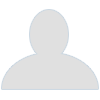 The All New Beatles Thread...
by jamiefairlie
The All New Beatles Thread...
by jamiefairlie
[Today at 05:22:59 AM] -
watching The Sopranos for... by Keebleman
[Today at 05:22:10 AM]
Members
 Total Members: 17,826
Total Members: 17,826 Latest: skinnylike
Latest: skinnylike
Stats
 Total Posts: 5,585,332
Total Posts: 5,585,332 Total Topics: 106,766
Total Topics: 106,766 Online Today: 1,077
Online Today: 1,077 Online Ever: 3,311
Online Ever: 3,311- (July 08, 2021, 03:14:41 AM)
Users Online
PC fan constantly firing up with Steam
Started by Norton Canes, May 04, 2023, 02:21:20 PM
Previous topic - Next topic
User actions


