- Welcome to Cook'd and Bomb'd.
-
 Snooker 23/24
by RFT
Snooker 23/24
by RFT
[Today at 01:54:33 PM] -
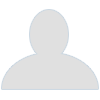 Goldie Lookin Chain's country...
by TommyTurnips
Goldie Lookin Chain's country...
by TommyTurnips
[Today at 01:53:24 PM] -
 Entire albums done in one...
by Agent Dunham
Entire albums done in one...
by Agent Dunham
[Today at 01:49:37 PM] -
 Is the forum very slow for...
by Blumf
Is the forum very slow for...
by Blumf
[Today at 01:48:53 PM] -
 The Travails of Labour - The...
by Blumf
The Travails of Labour - The...
by Blumf
[Today at 01:45:27 PM] -
 I STILL FUCKING LOVE CATS
by Claude the Racecar Driving Rockstar Super Sleuth
I STILL FUCKING LOVE CATS
by Claude the Racecar Driving Rockstar Super Sleuth
[Today at 01:43:11 PM] -
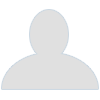 Trans Mania: Graham Linehan...
by phantom_power
Trans Mania: Graham Linehan...
by phantom_power
[Today at 01:39:31 PM] -
 Amusing Wikipedia Stuff [split...
by Ferris
Amusing Wikipedia Stuff [split...
by Ferris
[Today at 01:24:14 PM] -
 Load of horses gone mental...
by Ambient Sheep
Load of horses gone mental...
by Ambient Sheep
[Today at 01:23:03 PM] -
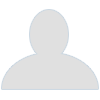 Cass Report [split topic]
by hexa
Cass Report [split topic]
by hexa
[Today at 01:21:17 PM]
Members
 Total Members: 17,826
Total Members: 17,826 Latest: skinnylike
Latest: skinnylike
Stats
 Total Posts: 5,585,958
Total Posts: 5,585,958 Total Topics: 106,778
Total Topics: 106,778 Online Today: 1,022
Online Today: 1,022 Online Ever: 3,311
Online Ever: 3,311- (July 08, 2021, 03:14:41 AM)
Users Online
 Users: 86
Users: 86 Guests: 897
Guests: 897 Total: 983
Total: 983 Norton Canes
Norton Canes Ted_Dibiase
Ted_Dibiase Elfking
Elfking non capisco
non capisco BlodwynPig
BlodwynPig binster
binster Underturd
Underturd elliszeroed
elliszeroed Thursday
Thursday pingus
pingus RFT
RFT Gurke and Hare
Gurke and Hare Tiggles
Tiggles Hobo With A Shit Pun
Hobo With A Shit Pun TommyTurnips
TommyTurnips drummersaredeaf
drummersaredeaf trabuch
trabuch privatefriend
privatefriend Jerzy Bondov
Jerzy Bondov There Be Rumblings
There Be Rumblings Magnum Valentino
Magnum Valentino earl_sleek
earl_sleek Poobum
Poobum Chudraa
Chudraa twosclues
twosclues Das Reboot
Das Reboot Ruben Remus
Ruben Remus Eltho Jo
Eltho Jo Mx Wrongs
Mx Wrongs Pink Gregory
Pink Gregory Agent Dunham
Agent Dunham Stoneage Dinosaurs
Stoneage Dinosaurs Mr Farenheit
Mr Farenheit dead-ced-dead
dead-ced-dead Blumf
Blumf Autopsy Turvey
Autopsy Turvey BritishHobo
BritishHobo greenman
greenman DrGreggles
DrGreggles Wentworth Smith
Wentworth Smith KaraokeDragon
KaraokeDragon Bobloblawslawbomb
Bobloblawslawbomb Edje
Edje Dr Rock
Dr Rock burst_arm
burst_arm Mantle Retractor
Mantle Retractor MjjW
MjjW sirgerald
sirgerald Phoenix Lazarus
Phoenix Lazarus Dr Trouser
Dr Trouser CoogRed12
CoogRed12 MrMealDeal
MrMealDeal bob bobsson
bob bobsson mtpromises
mtpromises Beelog
Beelog brebsy
brebsy Pete23
Pete23 Claude the Racecar Driving Rockstar Super Sleuth
Claude the Racecar Driving Rockstar Super Sleuth shoulders
shoulders PaulTMA
PaulTMA Snrub
Snrub Midas
Midas anant
anant
User actions

