- Welcome to Cook'd and Bomb'd.
-
 Trans Mania: Graham Linehan...
by BennyHedgehog
Trans Mania: Graham Linehan...
by BennyHedgehog
[Today at 08:29:40 AM] -
 Perfect sub 3 minute songs...
by Sebastian Cobb
Perfect sub 3 minute songs...
by Sebastian Cobb
[Today at 08:29:06 AM] -
 Snooker 23/24
by Wayman C. McCreery
Snooker 23/24
by Wayman C. McCreery
[Today at 08:28:57 AM] -
 New Youtube Thread
by George White
New Youtube Thread
by George White
[Today at 08:25:23 AM] -
 News at Ten incident with...
by thr0b
News at Ten incident with...
by thr0b
[Today at 08:24:36 AM] -
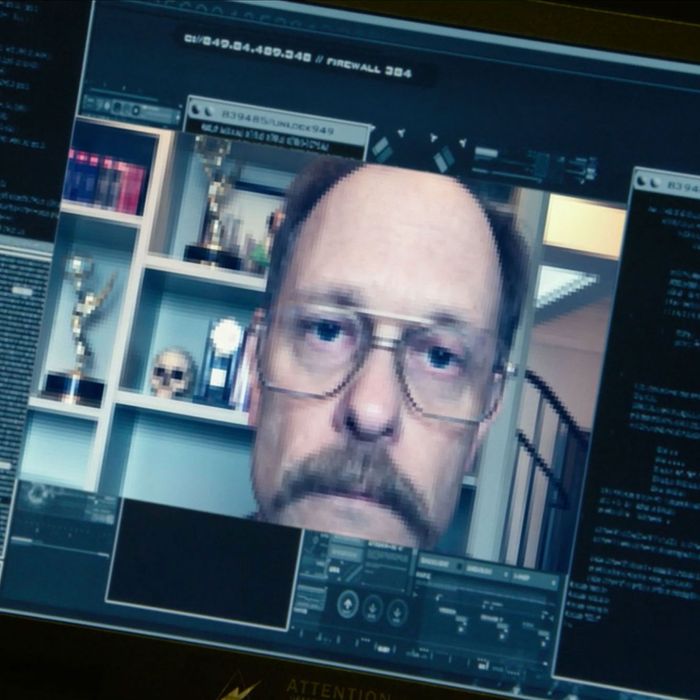 Explosive Houses That Would...
by perplexingprocrastinator
Explosive Houses That Would...
by perplexingprocrastinator
[Today at 08:24:04 AM] -
 Simple Minds Stadium Period...
by SpiderChrist
Simple Minds Stadium Period...
by SpiderChrist
[Today at 08:05:28 AM] -
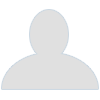 If you had to shag an animal...
by Underturd
If you had to shag an animal...
by Underturd
[Today at 08:03:54 AM] -
Goldie Lookin Chain's country... by letsgobrian
[Today at 07:58:49 AM] -
 watching The Sopranos for...
by shiftwork2
watching The Sopranos for...
by shiftwork2
[Today at 07:41:57 AM]
Members
 Total Members: 17,826
Total Members: 17,826 Latest: skinnylike
Latest: skinnylike
Stats
 Total Posts: 5,585,358
Total Posts: 5,585,358 Total Topics: 106,767
Total Topics: 106,767 Online Today: 1,077
Online Today: 1,077 Online Ever: 3,311
Online Ever: 3,311- (July 08, 2021, 03:14:41 AM)
Users Online
 Users: 76
Users: 76 Guests: 811
Guests: 811 Total: 887
Total: 887 rilk
rilk HDDslp
HDDslp Benga Zara
Benga Zara robcookd
robcookd TommyTurnips
TommyTurnips Buelligan
Buelligan SpiderChrist
SpiderChrist Jockice
Jockice Rankersbo
Rankersbo Better Midlands
Better Midlands drummersaredeaf
drummersaredeaf Adey
Adey Fabian Thomsett
Fabian Thomsett Tiggles
Tiggles Phoenix Lazarus
Phoenix Lazarus Wayman C. McCreery
Wayman C. McCreery rovert
rovert BritishHobo
BritishHobo filth gabs
filth gabs perplexingprocrastinator
perplexingprocrastinator Bracing Skegness
Bracing Skegness CoogRed12
CoogRed12 Poirots BigGarlickyCorpse
Poirots BigGarlickyCorpse Mr Vegetables
Mr Vegetables batwings
batwings George White
George White tomasrojo
tomasrojo The Lurker
The Lurker thr0b
thr0b mattjjh
mattjjh famethrowa
famethrowa Helvetica Scenario
Helvetica Scenario Ruben Remus
Ruben Remus Pavlov`s Dog`s Dad`s Dead
Pavlov`s Dog`s Dad`s Dead Jumblegraws
Jumblegraws Gambrinus
Gambrinus Wentworth Smith
Wentworth Smith fuzzy sun
fuzzy sun Dandy21
Dandy21 Dr M1nx PhD
Dr M1nx PhD oilywater
oilywater neveragain
neveragain Randy Scruggs
Randy Scruggs Paul Calf
Paul Calf WeebleWobble
WeebleWobble Fru
Fru LynnBenfield69
LynnBenfield69 druss
druss lankyguy95
lankyguy95 Zetetic
Zetetic Dr Rock
Dr Rock Johnny Van Axel Dongen
Johnny Van Axel Dongen Urinal Cake
Urinal Cake Nibbsy
NibbsyMsMpEng.exe - How do I kill it?
Started by Minami Minegishi, February 10, 2024, 09:08:29 PM
Previous topic - Next topic
User actions

