- Welcome to Cook'd and Bomb'd.
-
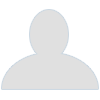 Live Comedy Performers of...
by Nooses Give
Live Comedy Performers of...
by Nooses Give
[Today at 02:15:35 AM] -
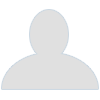 I will not have it
by FredNurke
I will not have it
by FredNurke
[Today at 02:15:31 AM] -
 Trans Mania: Graham Linehan...
by Ferris
Trans Mania: Graham Linehan...
by Ferris
[Today at 02:09:14 AM] -
 NFL 2024
by Wentworth Smith
NFL 2024
by Wentworth Smith
[Today at 01:46:22 AM] -
Where the fuck is Mark Lamarr?... by McDead
[Today at 01:43:42 AM] -
 Glinner: thread for backseat...
by Barry Admin
Glinner: thread for backseat...
by Barry Admin
[Today at 01:41:57 AM] -
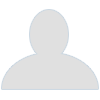 The All New Beatles Thread...
by ros vulgaris
The All New Beatles Thread...
by ros vulgaris
[Today at 01:35:37 AM] -
 You couldn't say anything...
by Ambient Sheep
You couldn't say anything...
by Ambient Sheep
[Today at 01:23:08 AM] -
 CaB 25th anniversary meetup...
by Ambient Sheep
CaB 25th anniversary meetup...
by Ambient Sheep
[Today at 01:13:29 AM] -
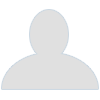 Goldie Lookin Chain's country...
by TommyTurnips
Goldie Lookin Chain's country...
by TommyTurnips
[Today at 01:06:38 AM]
Members
 Total Members: 17,826
Total Members: 17,826 Latest: skinnylike
Latest: skinnylike
Stats
 Total Posts: 5,585,299
Total Posts: 5,585,299 Total Topics: 106,765
Total Topics: 106,765 Online Today: 1,077
Online Today: 1,077 Online Ever: 3,311
Online Ever: 3,311- (July 08, 2021, 03:14:41 AM)
Users Online
Phones for the bairns
Started by NattyDread 2, March 09, 2022, 09:25:37 PM
Previous topic - Next topic
User actions


